
With so many moving parts in product development, an effective agile communication system for team collaboration is vital. Unfortunately, if you are like most teams, your collaboration toolset varies by function. You may use Jira for project management, Slack for quick communications, Office 365 for emails/phone calls, and the list goes on and on. With information coming at you from all mediums, the concept of priority gets lost in the shuffle. In this article, I will walk you through how to set up a Jira/Slack integration utilizing Zapier to ensure you never overlook a high priority issue again.
For an Agile team using JIRA, the process is as follows: the client creates issues in JIRA and, depending on your notification scheme, an email notification is triggered. Unfortunately, JIRA email notifications have the potential to create a lot of noise amongst all your other emails and priorities. Even setting up unique folders for ‘Highest’ priority issues can result in items not getting addressed as quickly as desired.
For an Agile team that regularly communicates on Slack, the channel notification feature is useful for getting everyone’s attention. JIRA has Slack integration, which provides the ability to post a message to a Slack channel when an issue is created in JIRA. It can also filter the notifications, so a message is only posted when the priority is ‘Highest.’ The problem with this approach is that there is no way to trigger a channel notification.
This is where Zapier shines: it has a Slack and JIRA integration which allows a JQL query to run on a scheduled basis and post a notification to a Slack channel if results are returned. The Zapier Slack notification can be formatted using “@channel” so that a channel notification is triggered when the message is posted.
Because the JIRA integration runs a JQL query to identify issues, instead of only checking issues on creation, the Zapier setup can also notify the Slack channel if an existing issue is elevated from another priority to ‘Highest’ priority. The native JIRA – Slack integration can’t do that. This Zapier integration functionality is available within the limits of the free tier (there is a 100 Task limit for the free tier, meaning 100 messages can be posted to the Slack channel per month if that is the only Zap running for the Zapier account).
How to setup Zapier JIRA > Slack integration for new issues.
1. Create a Zapier account at https://zapier.com/sign-up
2. Once logged in, search for JIRA and Slack in the Apps search bar, and click to add them as filters.
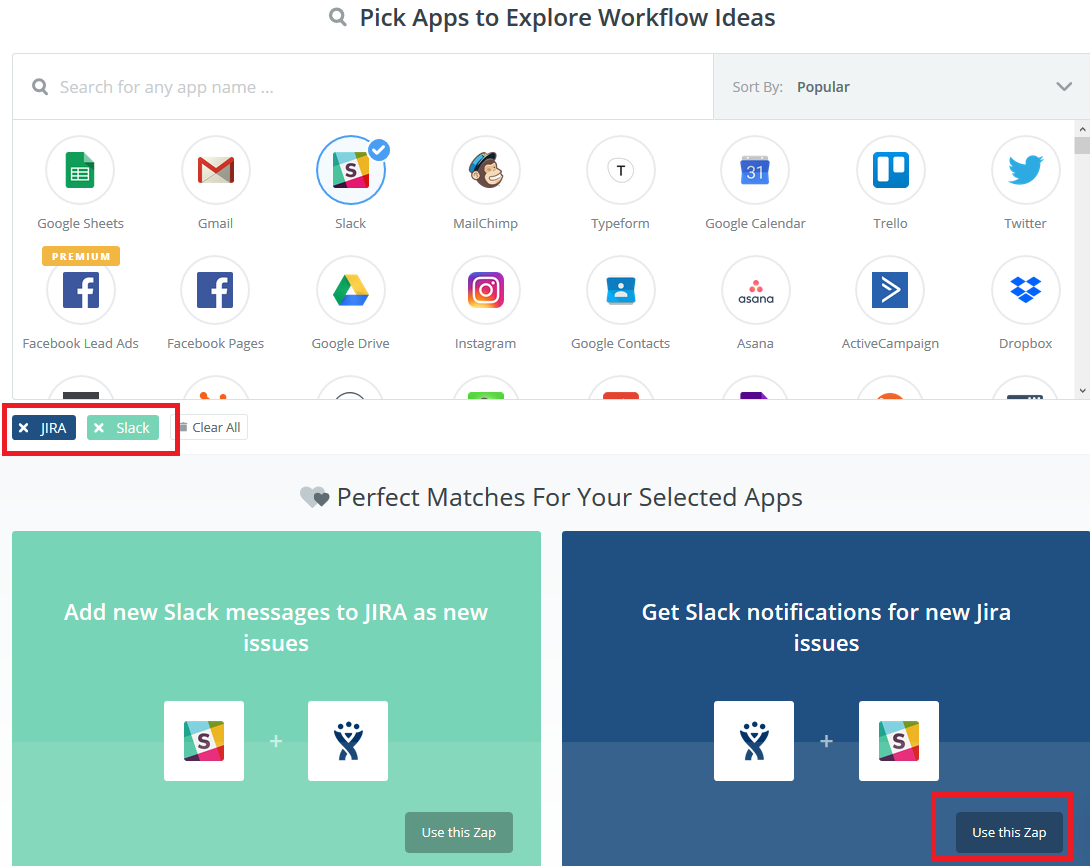
3. This will bring up a list of common Zaps that use JIRA and Slack. Choose the one that says, “Get Slack notifications for new Jira issues” by clicking the ‘Use this Zap’ button.
4. The wizard will provide instructions for linking the desired JIRA and Slack accounts to the Zapier account.
5. Once the initial setup is done, the JIRA step of the Zap should look like this. Clicking ‘New Issue’ will allow for selection of the ‘New Issue (via JQL)’ option, that will allow for JQL to be entered in the ‘Edit Options’ section.
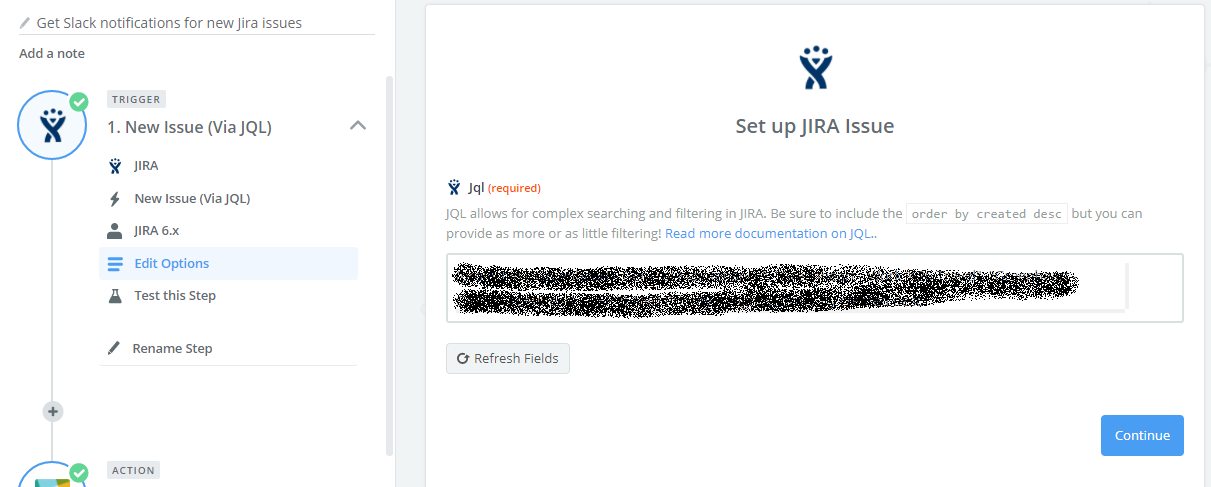
Sample JQL that would check multiple projects for issues with Highest priority looks like this: (project in ("[projectName1]", "[projectName2]", "[projectName3")) AND Priority = Highest order by created desc
6. The Slack configuration is straight-forward. To get the channel notification, just use the “@channel” as would be done in a regular Slack message.
7. Finish and Test!
One helpful hint for monitoring the Zapier account limits is to use the drop-down menu under the username. It tracks how many Tasks have been used for the current month.
High functioning software teams master the art of communication. Using the tools at your disposal to streamline communication in a world where we are expected to check 3+ email accounts, slack messages, Tweets, and countless other sources of information is key to ensuring that project priorities don’t get lost in an inbox that is impossible keep at zero. For more automation and Agile collaboration tips and tricks,  .
.
